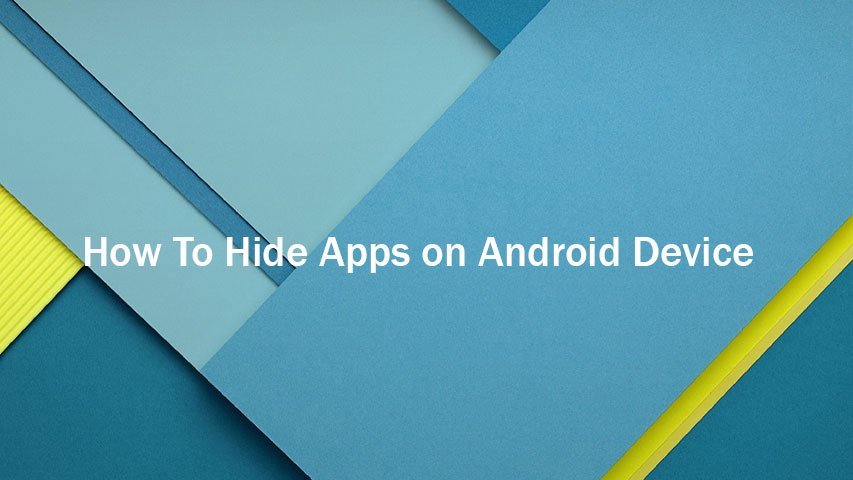If you using are using Android Lollipop, then this guide helps you hide the apps which you don’t want your friends to see. It may also be that some apps which are pre-installed and which you cannot remove and do not use at all. So all those apps, here is the How To Hide Apps on Android Device guide to help you out. Be it your Android smartphone or tablet, this will work fine.
How To Hide Apps on Android Device
1. Go to Settings.
2. Scroll down and tap on Apps.
3. Then on tap on 3 dots on the top right corner of the screen.
4. You will get the below mentioned options:
Sort by size
Reset app preferences
Preferred install location
Protected apps
Tap on Protected apps
5. Now for the first time you use this option, you will be asked to draw an unlock pattern and redraw it to confirm.
6. Then you will get the list of all apps installed in your device with a checkbox at the right of every app.
7. Check the boxes corresponding to the apps that you wish to hide.
8. That’s it. Now those apps will not be visible.
9. Whenever you wish to unhide these apps, navigate back to the same path, draw the unlock pattern and uncheck the boxes to unhide them.