Before you begin your Java learning journey, you need to know how to configure the environment. Let’s see how to set up Java programming environment in 5 easy steps. If you are already an expert and want to reconfigure your PC or laptop, then also this guide is for you.
How to Set Up Java Programming Environment in 5 Easy Steps
Here are the steps on how to set up your PC for Java programming:
- Install the Java Development Kit (JDK).
- Verify first that the PC or laptop that you are using has the minimum system requirements for installing JDK.
- The JDK is a software development kit that includes the Java Runtime Environment (JRE) and development tools, such as the Java compiler and debugger. You can download the JDK from the Oracle website.
- Set the JAVA_HOME environment variable.
- The JAVA_HOME environment variable tells the operating system where the JDK is installed. To set the JAVA_HOME environment variable,
- open a command prompt and run the following command: (I have installed JDK 20)
- The JAVA_HOME environment variable tells the operating system where the JDK is installed. To set the JAVA_HOME environment variable,
set JAVA_HOME=C:\Program Files\Java\jdk-20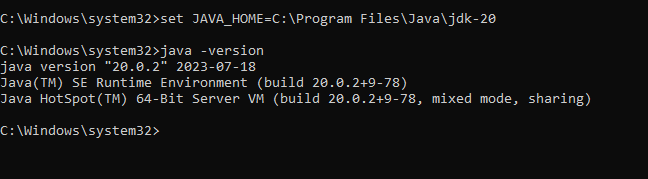
- Install a code editor or IDE.
- Using an IDE is much more efficient that using a plain text editor. Some popular code editors and IDEs for Java include Eclipse, IntelliJ IDEA, and NetBeans.
- Configure your text editor.
- Once you have installed a code editor or IDE, you need to configure it to work with Java. This usually involves setting the default programming language to Java and installing some Java-related plugins.
- Write your first Java program.
- Now that you have everything set up, you can write your first Java program. To do this, create a new file in your code editor or IDE and add the following code:
public class HelloWorld {
public static void main(String[] args) {
System.out.println("Hello, world!");
}
}Save the file and run it. You should see the following output:
Hello, world!That’s all. You are all set to go ahead and explore Java programming. Always keep the IDE and JDk updated.
