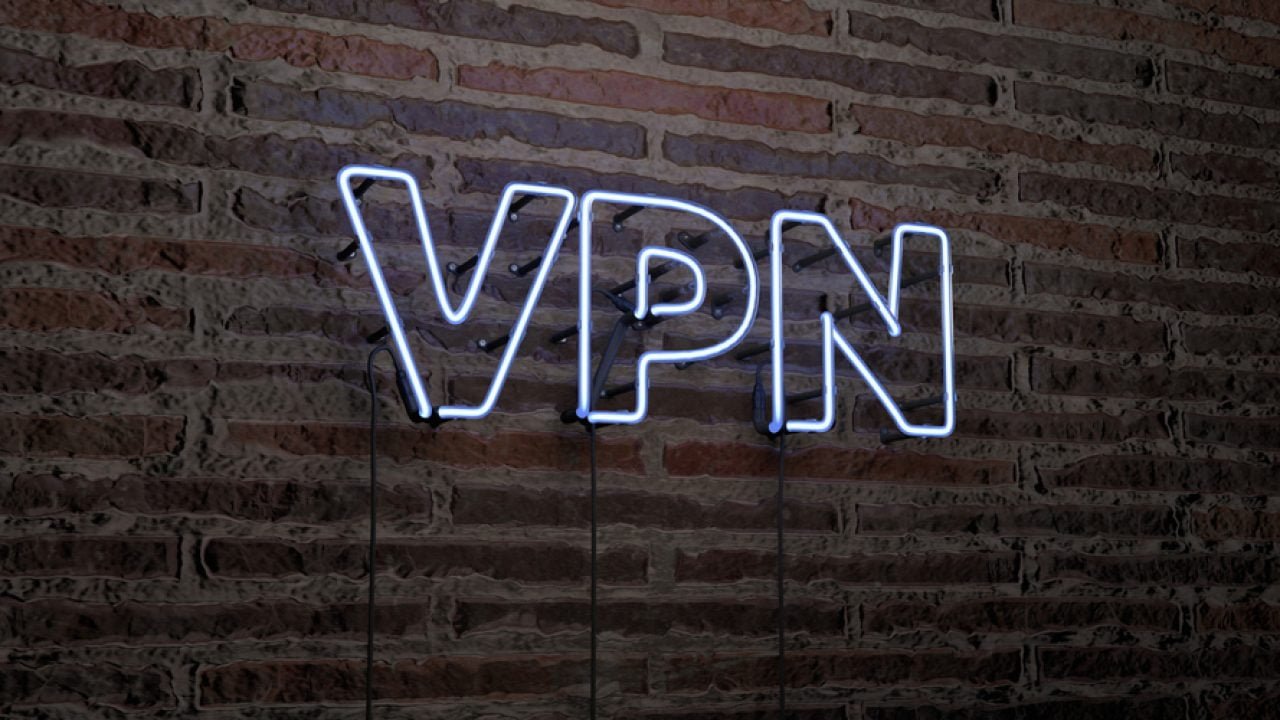Over one billion people use Windows 10. It is by far the world’s most popular laptop and desktop operating system. Windows 10 unleashed a whole series of new features that created better stability and functionality for most users. Unfortunately, Windows 10 is also a victim of its popularity. It’s the primary target of cybercriminals. They exploit vulnerabilities from Microsoft’s latest releases because so many people use it.
Using a VPN can enhance your privacy and security in the online world. It defends you against hackers and other threats lurking on public WiFi hotspots and other insecure networks. But how do you choose a VPN for Windows 10? Moreover, how to configure the VPN to have it up and running in no time?
Part I: Choosing the Right VPN
First, you need to find the best VPN provider for your needs. Take advantage of free trial periods offered by VPN providers (for example, from this one) so you can test out how well they work for you.
1) What Do You Need the VPN to Do?
There are more than 300 commercially-available VPNs. Now, you’d never walk into a computer store and buy the first thing you see. The same is valid for choosing VPNs. You need to find the right one for you.
Aside from protection, do you want a VPN for streaming movies? Or do you need to host many simultaneous connections? Do you travel often and need security while using public WiFi?
Begin by writing down a list of essential features and those you don’t need. It will make it easier to choose between options.
2) You’re Going to Have to Pay
Don’t worry — you don’t have to break the bank to get a quality VPN. But you will have to pay a little something each month. The problem with free VPNs is they’re usually slow, not too secure, and limited in features.
Many of the premium VPNs can be yours for $5 or less per month. Opt for annual or longer subscriptions, and you can save even more.
3) Can It Bypass the Netflix VPN block?
Even if you don’t use Netflix or stream much, it is an essential indicator of quality. Many VPNs cannot bypass the Netflix proxy/VPN block. The top-tier VPNs can. It is also a sign that the provider can also deliver high speeds and security.
4) Multi-device Compatibility
Nowadays, everyone uses a variety of devices at the same time. Even if you use your VPN mostly on Windows 10, you may also want to run it on your iOS or Android device. Check to make sure all your bases are covered.
5) Choose a VPN with Many Server Locations
Like streaming Netflix, a VPN with many server locations is a sign of quality. It’s also useful for a ton of reasons. You can change locations based on the content you want to access, or you can use servers closer to your country for faster speeds. The more servers a VPN provider has, the better.
6) All the Rest
Check whether the VPN provider also has a good reputation and many favorable reviews. You may need customer service, so a 24/7 option needs to be available. Finally, look for other features like “kill-switches,” “no-log” policies, and other things you might be interested in.
Part II: Configuring for Windows 10
Now that you’ve chosen a VPN provider, it’s time to configure it. The manual configuration has many benefits. It allows you to customize your VPN so it can do what you want it to do.
Next, follow these steps:
- Open Network & Internet in settings
- Select VPN on the left-side panel
- Add VPN connection
- Click Windows Built-in
- Create a name for the connection. You can add your VPN provider’s name, for example
- Add the server address. You find this in your VPN settings
- Select the VPN type
- Choose the connection protocol
- Choose a sign-in method
- Enter your credentials if prompted
- Click Save. Then you’ll be able to connect.
Now you’re good to go. It ensures your VPN is running at all times, so you’re always protected. If you want to disconnect for any reason, open your network settings and select “disconnect VPN connection.”
Choosing the Best Windows 10 VPN
There are many fantastic VPN options out there. The best one for you depends on your needs. Do your homework and compare them using VPN free trial offers. Once you’ve found the perfect match, follow these steps to configure your VPN, and you’ll be good to go!