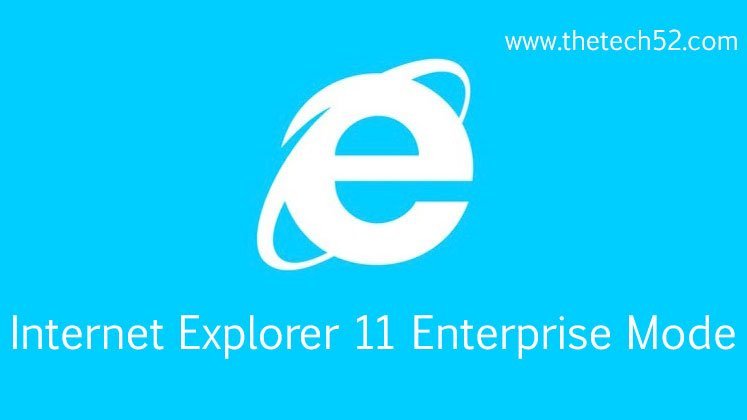Enterprise Mode is a feature in Internet Explorer 11. Follow the steps given to Enable Internet Explorer 11 Enterprise Mode. This allows businesses to use old web applications working on IE 8. The feature will make them to work in modern versions of IE also. The Internet Explorer 11 Enterprise Mode feature is as update for the following:
- Windows 8.1
- Windows 7
- Windows RT
- Windows Server 2008 R2 SP1
- Windows Server 2012 R2
If you need Enterprise Mode, the pre-requisites are:
- You must be using the Professional or Enterprise version of Windows
- You have access to the group policy editor
First set up the Local Group Policy
- Press Windows Key + R (open Run)
- Type gpedit.msc into the Run dialog box
- Press Enter
- Go to User Configuration
- Then go to Administrative Templates
- Go to Windows Components
- Then Internet Explorer
- Open the Tools menu
- Search for the Let users turn on and use Enterprise Mode
- Double-click it to enable it
- Close the browser
- Reopen it
- The Enterprise Mode option will now appear in the Tools menu
- Now the users will be able to enable or disable Enterprise Mode manually
Now Enable Internet Explorer 11 Enterprise Mode Manually
- Press Alt key in Internet Explorer
- Click Tools menu
- Select Enterprise Mode to enable it for the current website
- You may also have a list of websites for automatically opening in Enterprise Mode. In that case it will switch automatically
That guides you to the Enterprise Mode of Internet Explorer 11.