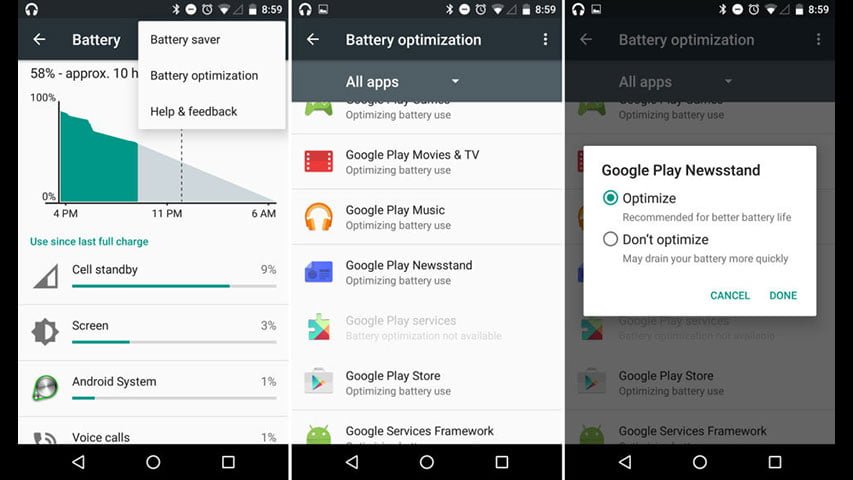In Android 6.0 Marshmallow, Doze is a new feature that lets your device to take a little nap. Here we will see how to disable Doze in Android Marshmallow. This in turn save battery life. Doze close the apps while it is napping. Except phone and messages, all other apps and their notifications will be turned off. But there must be some apps which you would like to be not shut down completely. For those apps, here is the steps to disable Doze in Android Marshmallow.
How to Disable Doze in Android Marshmallow
- Open App Drawer
- Select Settings
- Now tap on Battery
- Then on the top right you will see 3 stacked dots, tap on it.
- Then tap on Battery Optimization
- Nextyou need to press the down arrow
- Now you have to select All apps
- Then select an app
- Once the pop up window comes up, select Don’t optimize
- Now when you are done, just press Done
That’s all and now you have disabled Doze for a specific app. You can do it for as many apps as you want. For reverting back to enable Doze for that app, you can simply follow the above steps and at step 9, select Optimize. That will enable Doze again. That’s all from how to disable Doze in Android Marshmallow guide.