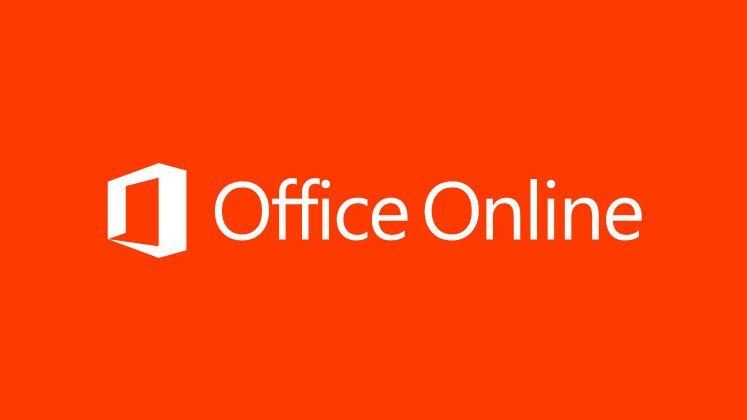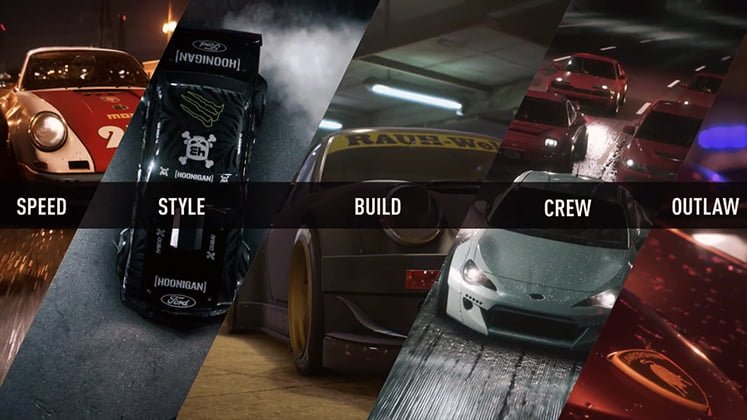Microsoft has now made it possible to use Microsoft Office Suite in Chrome without installing it on our Windows PC. A plugin has been developed that allows users to create and use Word, Excel, PowerPoint, Sway and OneNote. The plugin is named as Office Online.
This Office Online for Chrome browser plugin makes your Office Suite with multiple tools portable.
Configuration
- Install the Office Online extension for Chrome browser
- You will receive a message once the plugin gets added to your Chrome browser.
- Click on the red “Office Online” icon located at the top right corner of the browser window.
- Select the cloud location to store your online files. ( OneDrive or OneDrive for Business)
- Accept the permissions to access user information. There is also option to edit the permission. The settings can be edited later from account settings.
Create and Use Documents
There are 4 tabs in the application.
New
Click the ‘New’ tab. A drop-down appears with Office apps ( Microsoft Word, Microsoft Excel, Microsoft PowerPoint, Microsoft OneNote and Sway). Click any of them and a new page is opened with the tool selected.
Open
Using Open you can access any saved document from OneDrive or the second option you can also choose to upload any office file from your PC. As shown below, just click on browse to upload files from your PC.
Account
The tab allows you to Signout from the app window. You can also log in with other OneDrive account using this tab only.
Settings
Through Settings tab, you can choose to select or deselect the option of automatically sending data to Microsoft servers for their program improvements.
Office Online App is very useful as you can not only access but also create and edit your documents wherever and whenever you want. You no longer have to carry a device with Microsoft Office Suite installed. All you need is a device with Chrome browser and internet connection.